Table of Contents
How to Fix Steam Cart Error: Troubleshooting Guide
Don’t let the Steam cart error derail your gaming plans! Follow our step-by-step guide to troubleshoot and fix the issue, so you can get back to adding games to your cart and exploring new adventures in no time.
You’re excited to add some new games to your Steam cart, but suddenly you encounter an error message: “There was an error trying to load your shopping cart.” It’s frustrating, isn’t it? Don’t worry, though. In this comprehensive guide, we’ll walk you through the steps to fix the Steam cart error and get back to your shopping spree hassle-free.
Understanding the Steam Cart Error
Before diving into the solutions, it’s essential to understand what causes the Steam cart error. This error typically occurs when there’s a problem with the connection between your client and Steam servers. It could be due to server issues, browser cache problems, or network connectivity issues.

Solutions to Fix the Steam Cart Error
1. Reset Steam Client
If you’re shopping within the Steam client and encounter the cart error, try resetting Steam. Here’s how:
- Close the Steam client completely.
- Restart Steam and attempt to access your shopping cart again.
2. Use a Browser in Incognito Mode
Switching to a browser in incognito mode can sometimes bypass the issues within the Steam client. Follow these steps:
- Open your preferred web browser.
- Launch a new incognito/private browsing window.
- Navigate to the Steam website and log in to your account.
- Add items to your cart and proceed to checkout.
3. Clear Browser Cookies and Cache
Corrupted browser cookies or cache data can interfere with the Steam shopping cart. Clearing them might resolve the issue. Here’s how:
- Open your browser’s settings menu.
- Find the option to clear browsing data (cookies and cache).
- Select the time range (e.g., “All time” or “Last hour”) and choose to clear cookies and cache.
- Restart your browser and try accessing the Steam website again.
4. Restart Your Router
Sometimes, network connectivity issues can contribute to the Steam cart error. Restarting your router can help refresh the connection. Here’s what you can do:
- Power off your router by unplugging it from the power source.
- Wait for a few minutes before plugging it back in.
- Allow the router to restart fully and reconnect to the internet.
- Try accessing the Steam website and adding items to your cart again.
5. Wait for Steam Servers to Come Back Online
If the cart error persists despite trying the above methods, it’s possible that Steam servers are experiencing issues. In such cases, the best course of action is to wait for Steam’s servers to come back online. Steam’s status page or community forums can provide updates on server downtime and maintenance schedules.

Conclusion
Encountering the Steam cart error can be frustrating, but with the right troubleshooting steps, you can resolve it quickly. Whether it’s resetting the Steam client, using a browser in incognito mode, clearing browser cookies and cache, restarting your router, or waiting for Steam servers to come back online, there’s a solution for every scenario.
By following the tips outlined in this guide, you’ll be able to overcome the Steam cart error and continue enjoying your gaming experience without interruptions.
How to Fix Steam Error e502 l3: A Comprehensive Guide
Troubleshooting Steam Error Code 10 in Black Desert Online: A Comprehensive Guide
How to Fix Steam Cant Add to Cart
Resolving Steam Error Code 2: A Comprehensive Guide
How to Fix Steam Error Code 105
How To Fix Steam There Was a Problem Updating Your Cart
How to Fix Steam Cart Error: Troubleshooting Guide
How to Fix Steam There Seems to be an Error Initializing or Updating Your Transaction


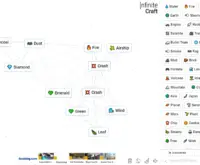





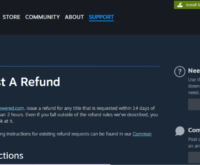
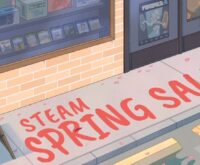
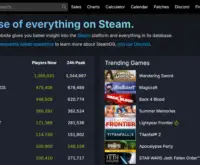
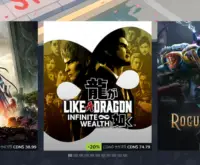

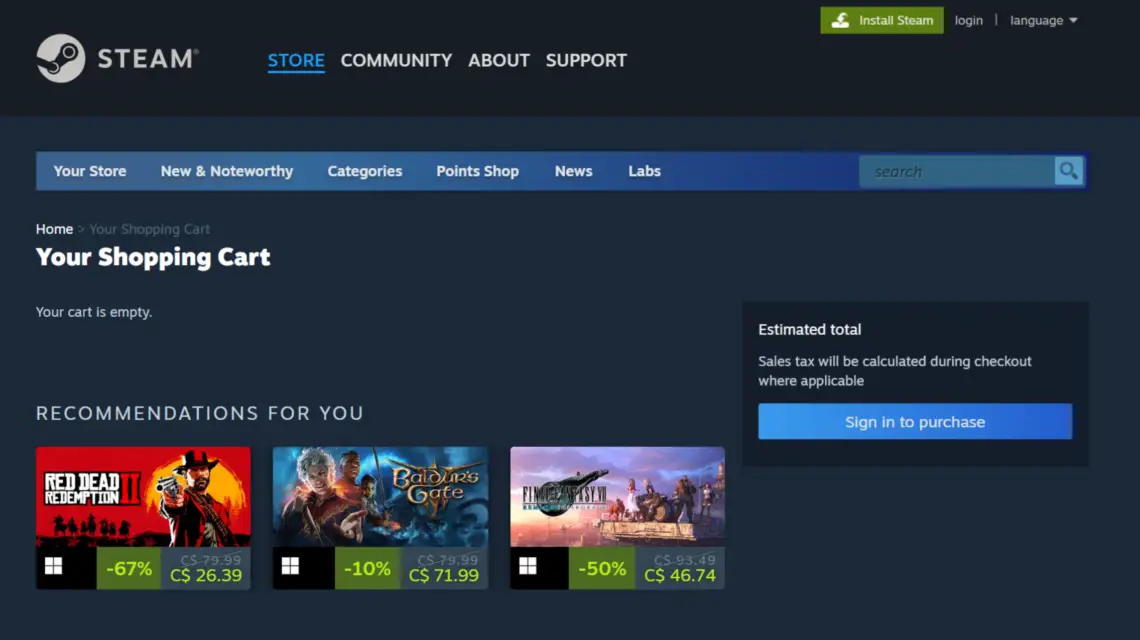
 The Demise of PAYDAY 3: The DEAD GAME
The Demise of PAYDAY 3: The DEAD GAME 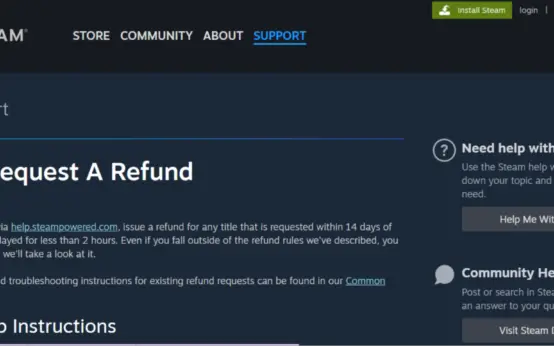 How to Get Refund On Steam: A Comprehensive Guide
How to Get Refund On Steam: A Comprehensive Guide 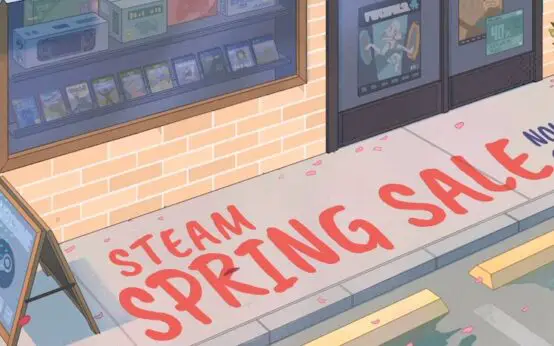 The Annual Steam Spring Sale 2024: A Gamer’s Paradise
The Annual Steam Spring Sale 2024: A Gamer’s Paradise 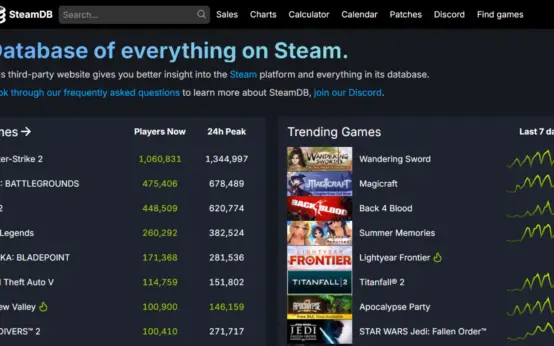 How to Fix Steam Error e502 l3: A Comprehensive Guide
How to Fix Steam Error e502 l3: A Comprehensive Guide 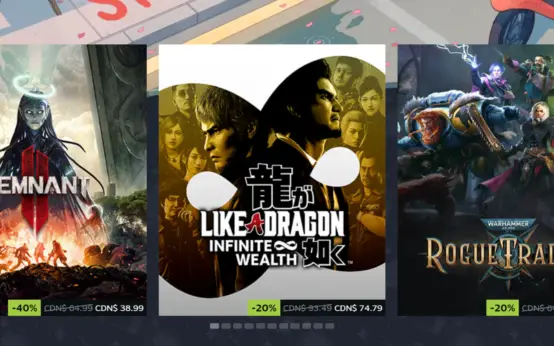 Troubleshooting Steam Error Code 10 in Black Desert Online: A Comprehensive Guide
Troubleshooting Steam Error Code 10 in Black Desert Online: A Comprehensive Guide 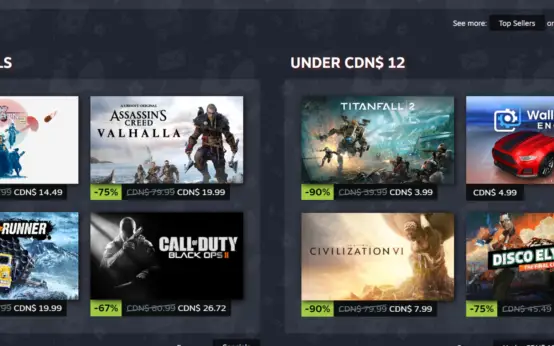 How to Fix Steam Cant Add to Cart
How to Fix Steam Cant Add to Cart 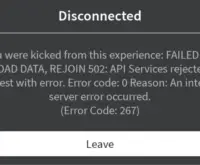 How To Fix Error Code 0 Roblox
How To Fix Error Code 0 Roblox  5 Best Android Racing Games to Fuel Your Need for Speed
5 Best Android Racing Games to Fuel Your Need for Speed 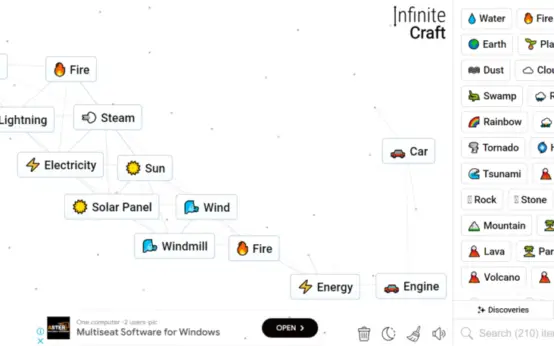 How To Make Car in Infinity Craft
How To Make Car in Infinity Craft  How to make Japanese name in Infinite Craft
How to make Japanese name in Infinite Craft 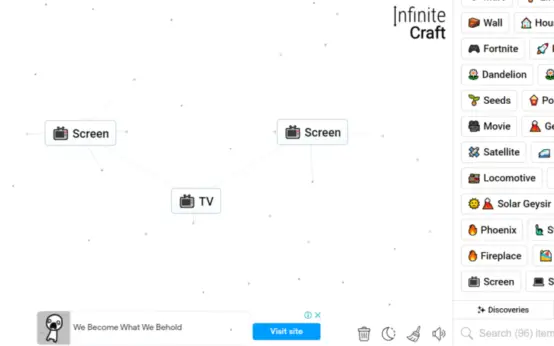 How To Make TV in Infinity Craft
How To Make TV in Infinity Craft  How to make teacher in infinite craft
How to make teacher in infinite craft 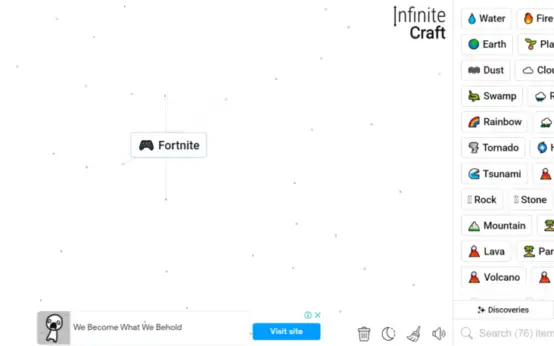 How To Make Fortnite in Infinity Craft: Unleashing the Battle Royale Sensation
How To Make Fortnite in Infinity Craft: Unleashing the Battle Royale Sensation 